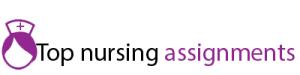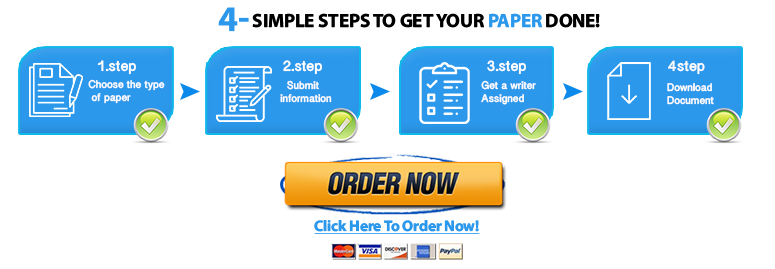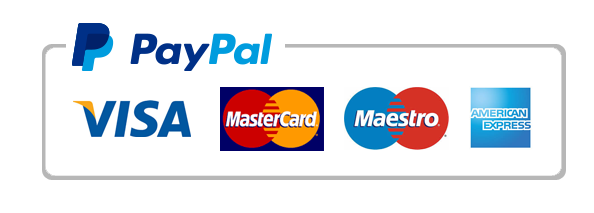Professional Experience #3
Steps to Complete Professional Experience #3
Step one: On the top of the page, there is a Link to One Drive – that link will take you to a PowerPoint presentation template entitled “PPT_Resources.” Click on the link and review the document.
Step two: Save the file to your desktop using the following file name format: YourFirstName_YourLastName_Wk5_PPT.pptx
Example: Ed.Buchanan_Wk5_PPT.pptx
Step three: Locate an article, video, or another resource that relates to using PowerPoint or effective slide design. – Make sure the article or video is about how to do a PowerPoint Presentation. No other topics should be used.
Step four: The PPT template you downloaded has two slides: a title slide and a body slide (slide 2). Write a brief summary of your resource on the body slide only (do not write fewer than 20 words, do not write more than 50 words or else the submission will not be eligible for credit).
Step five: Include a link to the resource/information on the body slide – provide a hyperlink (not a URL) on the slide so that your professor can read the article or watch the video. The link will not count towards your word count.
Step six: Save the YourFirstName_YourLastName_Wk5_PPT.pptx file.
Step seven: Click “Upload” in the menu bar at the top of the OneDrive webpage. Then, copy the OneDrive link (URL) to your PowerPoint document, close OneDrive, and submit a copy of the URL to your PowerPoint document, using the Professional Experience #3 assignment link in Blackboard.
In order to receive your points for completing this task, you must do the following:
- Provide a useful article, video, or another resource on using PowerPoint and/or effective slide design.
- Include a brief summary of the resource on the body slide.
- Use only one slide (slide two) for your summary.
- Submit the Your_Name_Wk5_PPT.pptx file to Blackboard using the “Professional Experience #3” link.